Renaming Locations and Bins
In CellarTracker, the locations and bins that appear in the drop-down lists are the aggregated list of all locations and bins to which current, in-stock bottles have been assigned, as well as the Default Location setting in your profile's Display Settings. It is not currently possible to pre-define locations and bins, or preserve them when they are empty, although this is a feature enhancement we know is important and do want to add in the future.
To rename an existing location or bin, you simply relocate all bottles in the existing location/bin to the new location/bin. Once all bottles are moved, the system will automatically update and the old names will disappear. This process is most efficiently completed using the full website and our bulk editing tools.
Renaming Locations and Bins
Here's how to do it on the full website:
- 1
-
Go to My Cellar, expand the Narrow Results section, and apply either (or both) of the Location and Bin filters to select the old location/bin you want to rename.
 Select the Location and/or Bin filter for My Cellar.
Select the Location and/or Bin filter for My Cellar. - 2
-
Click the checkbox in the top left of the table header to select all wines/bottles stored in this location/bin. (Note: if you have multiple pages of wines, you can adjust your paging so they all appear on one page, or you can repeat this process from step 2 until all bottles have been relocated.)
 Use the header checkbox to select all wines.
Use the header checkbox to select all wines. - 3
- Click the red Relocate button that appears on the bulk actions toolbar.
- 3
-
On this dialog, enter the new name for the Location and/or Bin. Leaving the default value of (use current) will leave the existing value for that field intact.
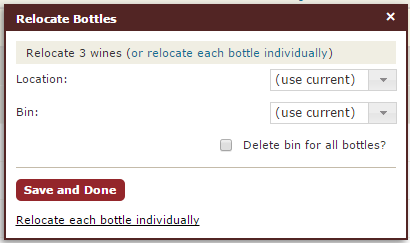 Relocate to rename a location and/or bin.
Relocate to rename a location and/or bin. - 4
-
Click Relocate [#] Wines to relocate the bottles (the button text will adjust based on how many/what items you have selected).
Updating Your Default Location
If the location you want to rename is still appearing in the drop-downs, and is the default location that appears, you can adjust it via the Display Settings page in your profile. Just scroll to the bottom to find the Default Location option and update it as desired.
 Default store and location options.
Default store and location options.


